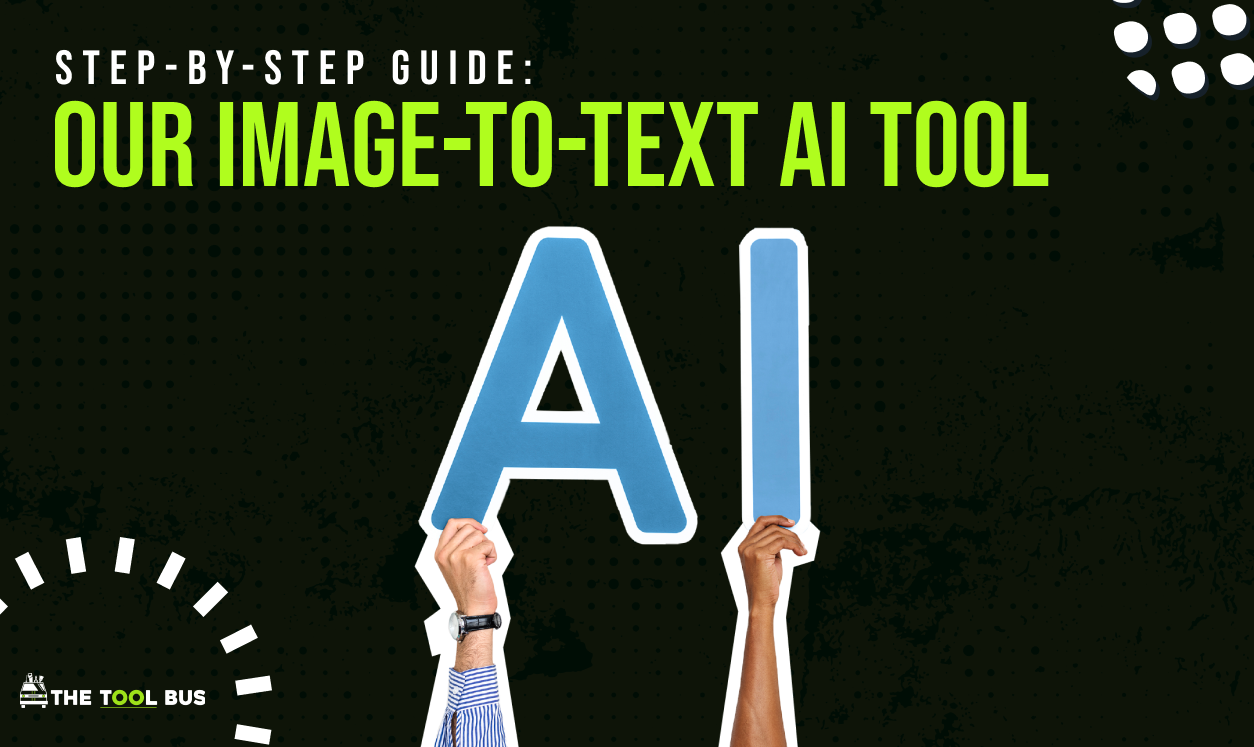How to Use Wonder AI Art Generator [Complete Guide]
December 11, 2023
![How to Use Wonder AI Art Generator [Complete Guide]](https://cdn.prod.website-files.com/640d8e45aa58d31a5157afd2/664514a3876fd5df5c02afcc_How%20to%20Use%20Wonder%20AI%20Art%20Generator%20%5BComplete%20Guide%5D.avif)
Using the Wonder AI Art Generator can be a delightful and creative experience, even if you're new to digital art. Here’s a more detailed guide to help you navigate and make the most out of this innovative tool.
Step 1: Downloading And Launching The App
- Finding the App: Search for the Wonder AI Art Generator in your device’s app store. It's usually available on both iOS and Android platforms.
- Installation: Download and install the app on your device. The installation process should be straightforward and similar to any other app installation.
- Initial Setup: Once installed, open the app. You might need to create an account or log in. This could involve providing an email address or connecting through a social media account.
Step 2: Exploring The Interface
- Main Menu: When you open the app, you’ll typically see a main menu or dashboard. This area will have options like ‘Create New Art’, ‘Gallery’, and ‘Settings’.
- Understanding Options: Spend a little time understanding what each option does. ‘Create New Art’ is where you’ll spend most of your time, while ‘Gallery’ is where your created artworks will be stored
Step 3: Initiating A New Art Project
- Starting Your Project: Click on ‘Create New Art’ or a similar option to start your project.
- Setting Parameters: The app may ask you to choose a style (like abstract, portrait, etc.), color scheme, or other parameters. These choices guide the AI in creating your initial artwork.
- Using Text Prompts: Some versions of the app allow you to describe what you want in a text box. Here, you can type in descriptions like “a sunny beach with palm trees at sunset” to guide the AI.
Step 4: Refining Your Artwork
- Initial Artwork: Once the AI generates the initial artwork, you can start refining it.
- Making Adjustments: Use the app’s tools to adjust colors, add details, or change elements. If there’s something specific you don’t like, you can often ask the AI to redo that part.
- Experimentation: Don’t hesitate to experiment with different adjustments to see how they affect your artwork.
Step 5: Saving And Sharing
- Saving Your Work: When you’re happy with your creation, save it. You can usually save it both to the app’s gallery and your device.
- Sharing: The app often allows for easy sharing on social media platforms or with friends. Look for a ‘Share’ button or similar functionality.
Step 6: Practicing And Experimenting
- Regular Use: The more you use the app, the better you’ll understand how to get the results you want.
- Trying New Things: Don’t be afraid to try out different styles, prompts, and adjustments. This is the best way to learn and get creative with your artwork.
Conclusion
The Wonder AI Art Generator is a user-friendly, powerful tool for creating digital art. By following these detailed steps, you’ll be well on your way to creating beautiful, AI-generated artworks that express your unique vision and creativity.
ADVERTISEMENT