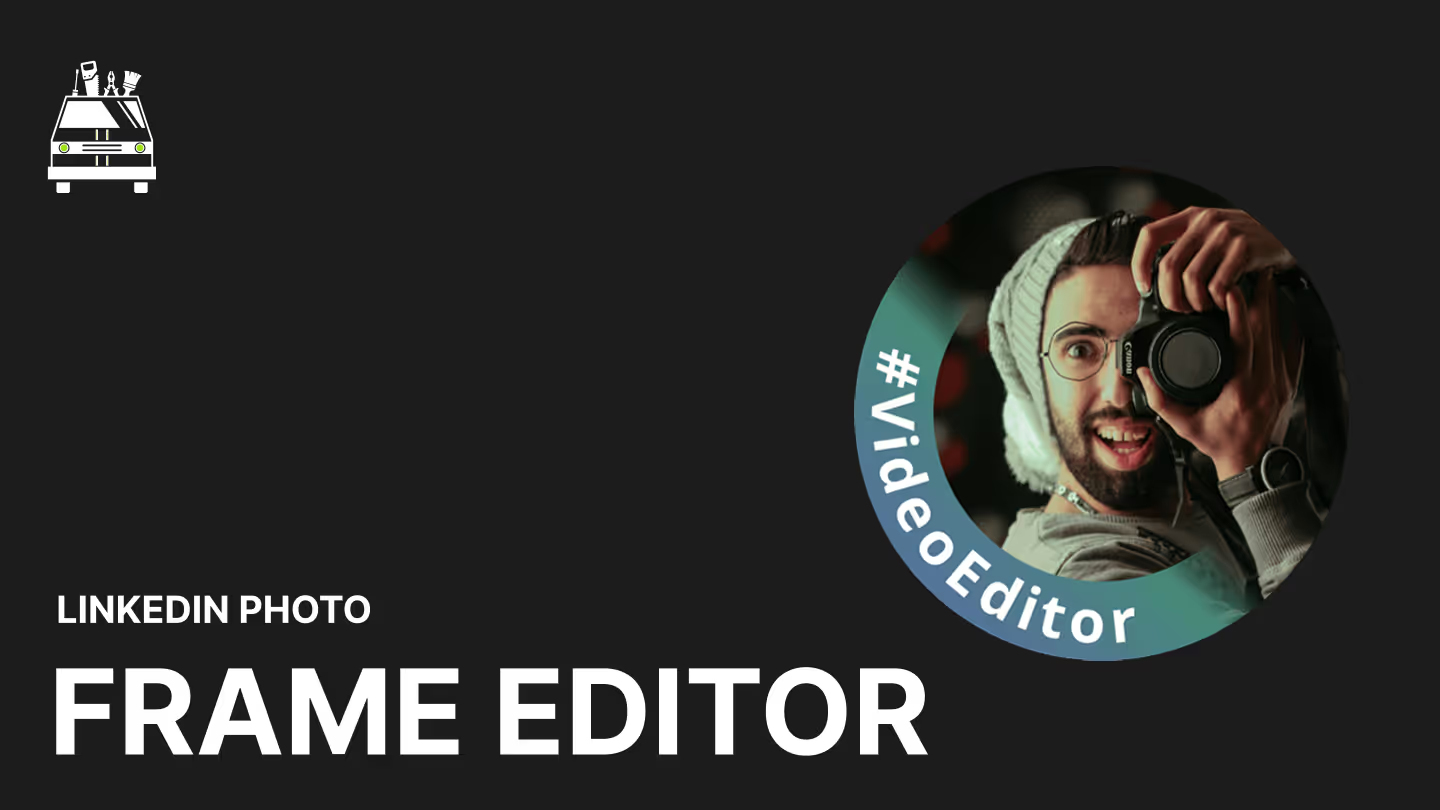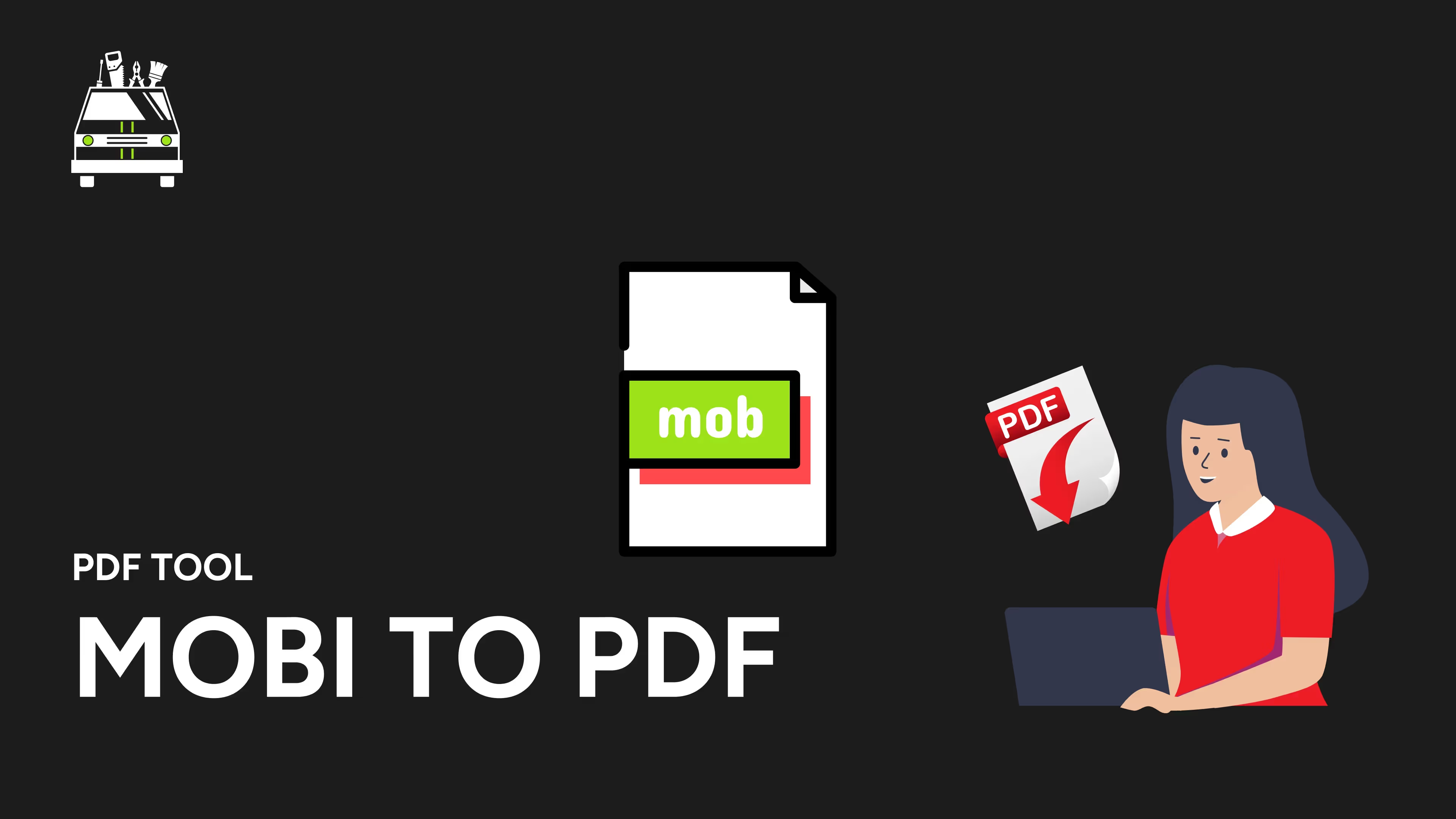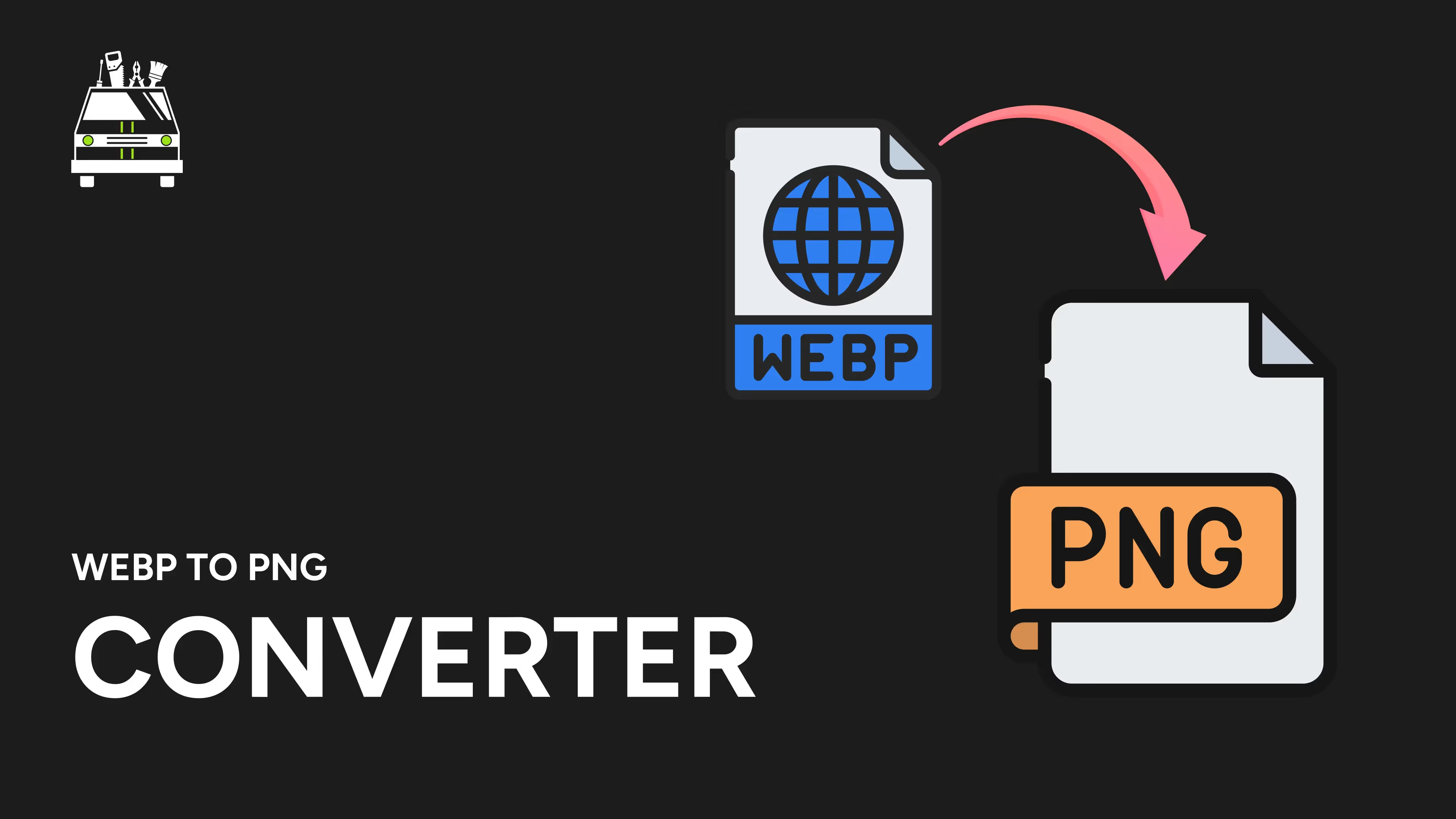Free PNG to JPG Converter
Convert your PNG images into compact, web-friendly JPG files with our powerful PNG to JPG Converter. Ideal for web developers, designers, and content creators looking to optimize images for faster-loading websites and reduced storage needs.
Key Features:
- High-Quality Conversion: Maintain visual clarity when converting from PNG to JPG
- Adjustable Compression: Fine-tune JPG quality settings for optimal file size
- Background Color Option: Choose a background color for transparent PNGs
- Batch Processing: Convert multiple PNG files to JPG simultaneously
- Fast Conversion Speed: Transform images quickly, regardless of file size
Why Choose Our PNG to JPG Converter?
- Reduce File Size: Convert PNGs to smaller JPG files for faster web loading
- Optimize Storage: Decrease image file sizes for more efficient storage use
- Enhance Website Performance: Use JPGs for quicker page loads and better user experience
- Simplify Image Formats: Standardize your image library to JPG format
- Improve Compatibility: Ensure broader support across various platforms and devices
Perfect for:
- Web developers optimizing images for faster websites
- Digital marketers creating efficient visuals for online campaigns
- Photographers converting PNG exports to JPG for sharing or printing
- E-commerce site owners reducing image sizes for product catalogs
- Bloggers and content creators optimizing images for web content
Applications:
- Web Design: Convert PNG graphics to efficient JPG format for faster-loading pages
- Photography: Transform PNG images to JPG for easier sharing and printing
- E-commerce: Optimize product images for quicker browsing experiences
- Email Marketing: Create lightweight JPG images for responsive email designs
- Social Media: Prepare PNG images for platforms that prefer JPG format
Key Benefits:
- Improve Website Speed: Faster loading times with smaller JPG files
- Save Storage Space: Reduce overall file sizes in your image library
- Maintain Visual Quality: High-quality conversion preserves image details
- Simplify Workflow: Easily convert PNG images to widely-supported JPG format
- Increase Compatibility: Ensure your images are viewable across all devices
Note:
JPG is a lossy format and does not support transparency. When converting PNGs with transparent areas, you'll need to choose a background color. For images requiring transparency, consider keeping the original PNG for those specific use cases.
Experience the efficiency of our PNG to JPG Converter today and optimize your images for superior web performance and storage efficiency!
ADVERTISEMENT
More Free Tools
View all
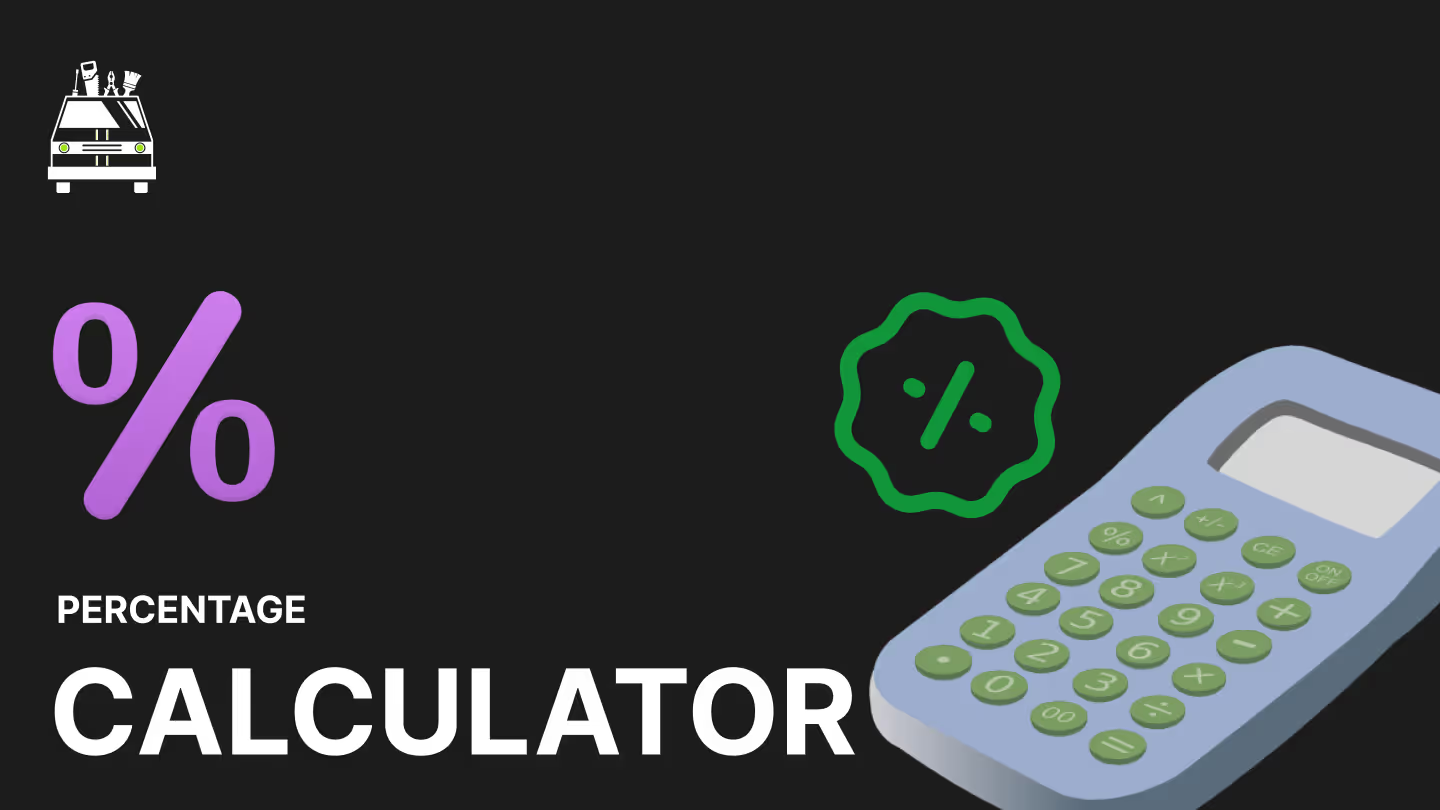
Calculators
Percentage Calculator
Easy-to-Use Tool for Accurate Percentage Calculations
Percentage Calculator
Need a Dedicated Marketing Agency?
Do you need professionals to handle your Branding, Website, SEO, & Paid Ads?
Click Here