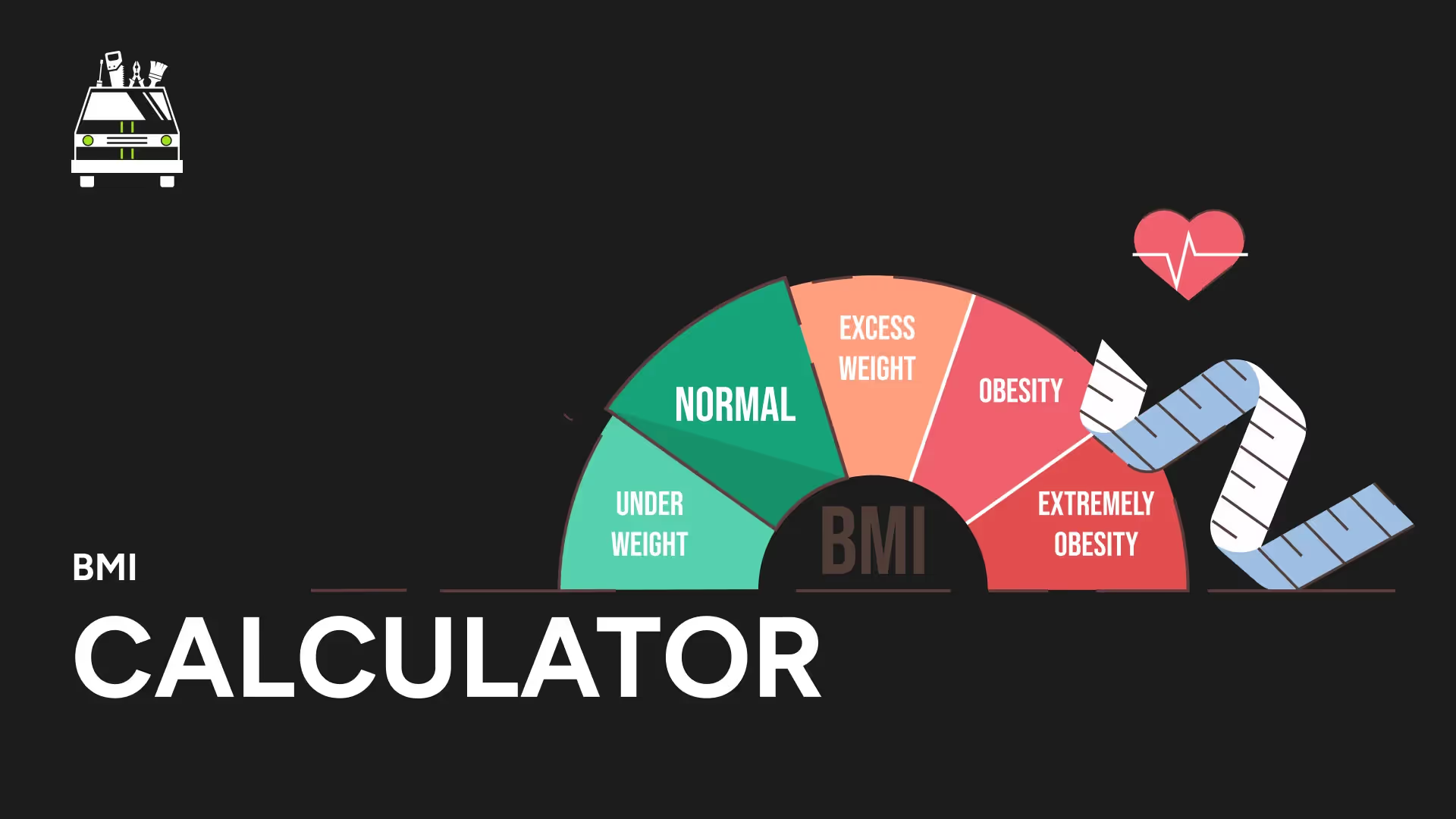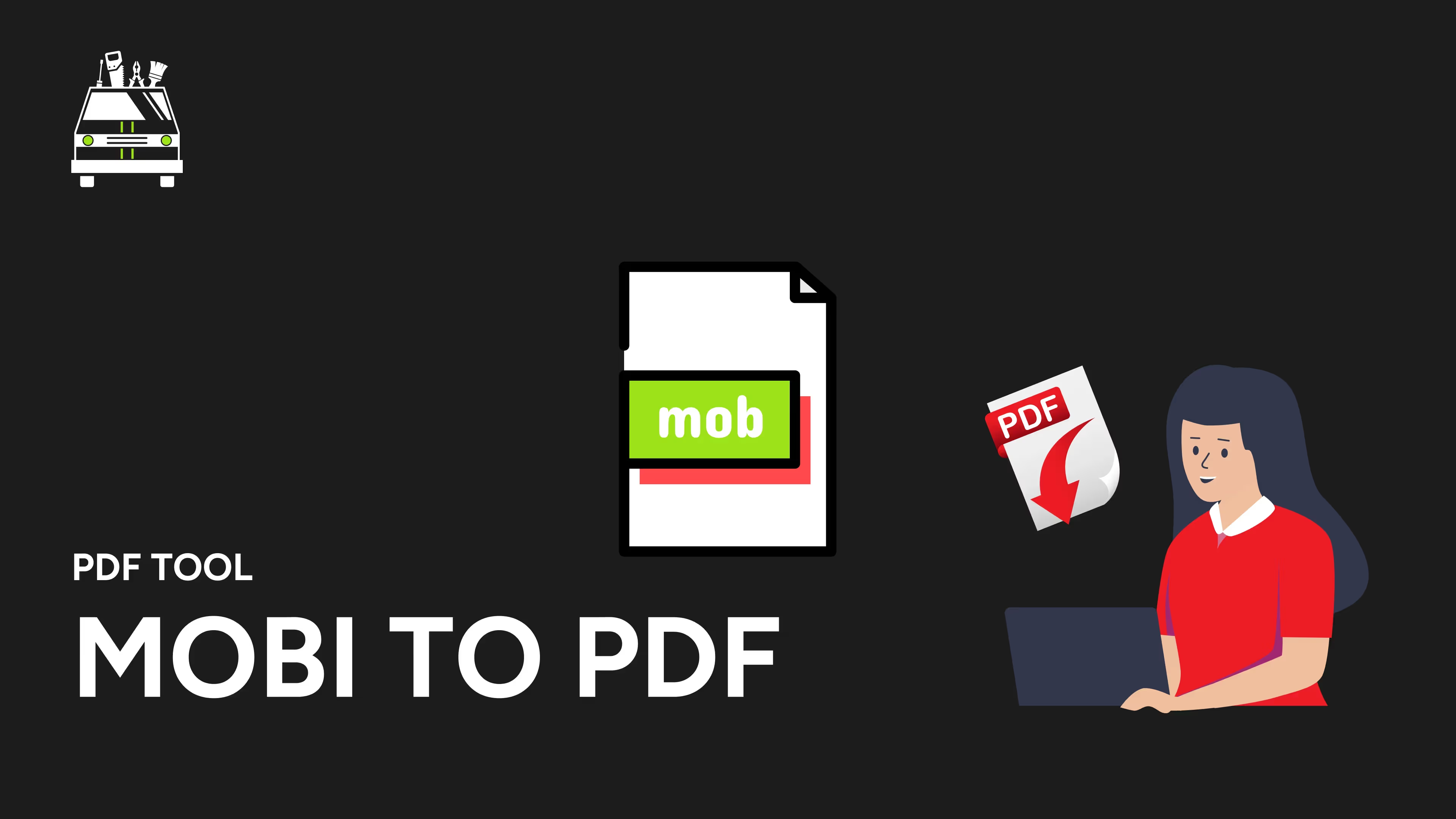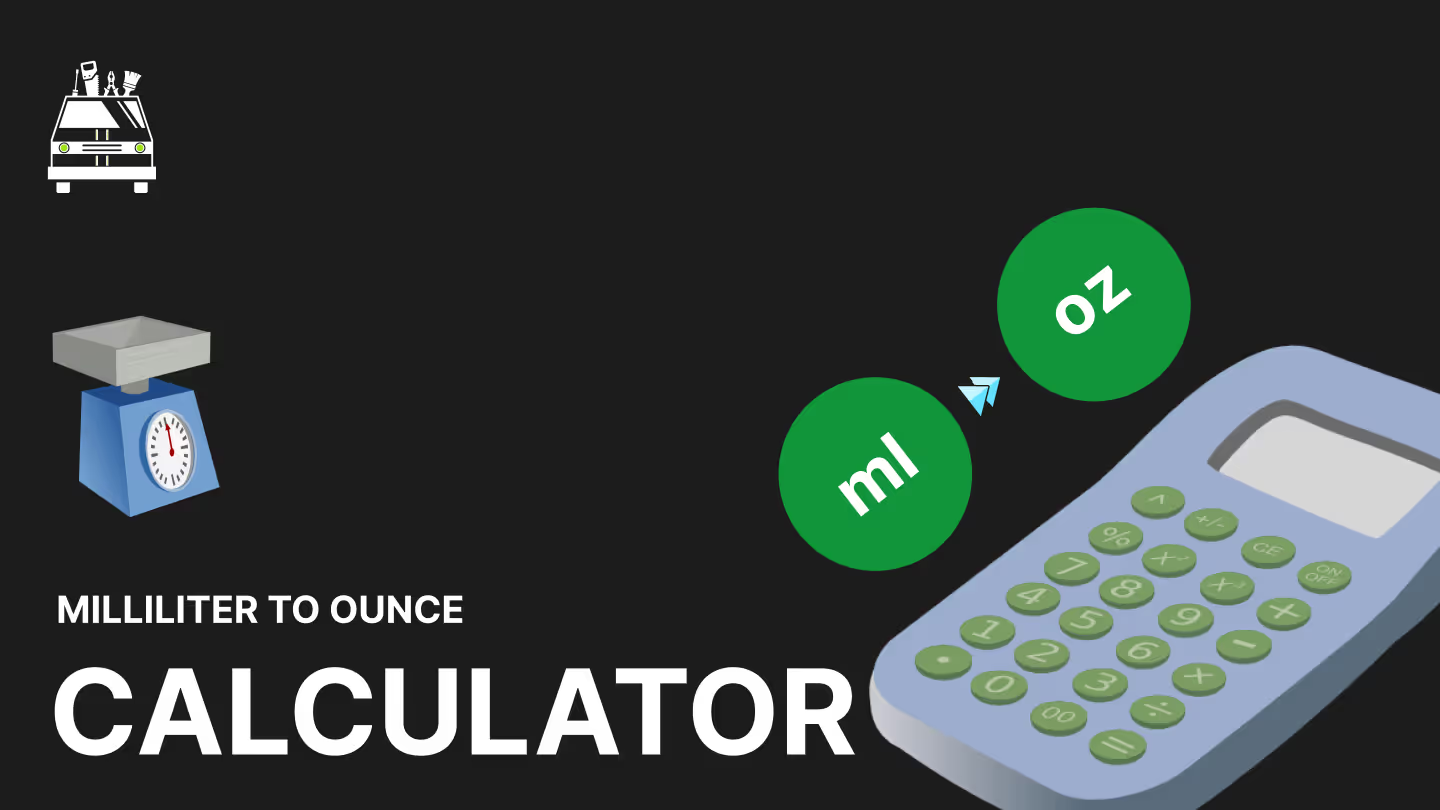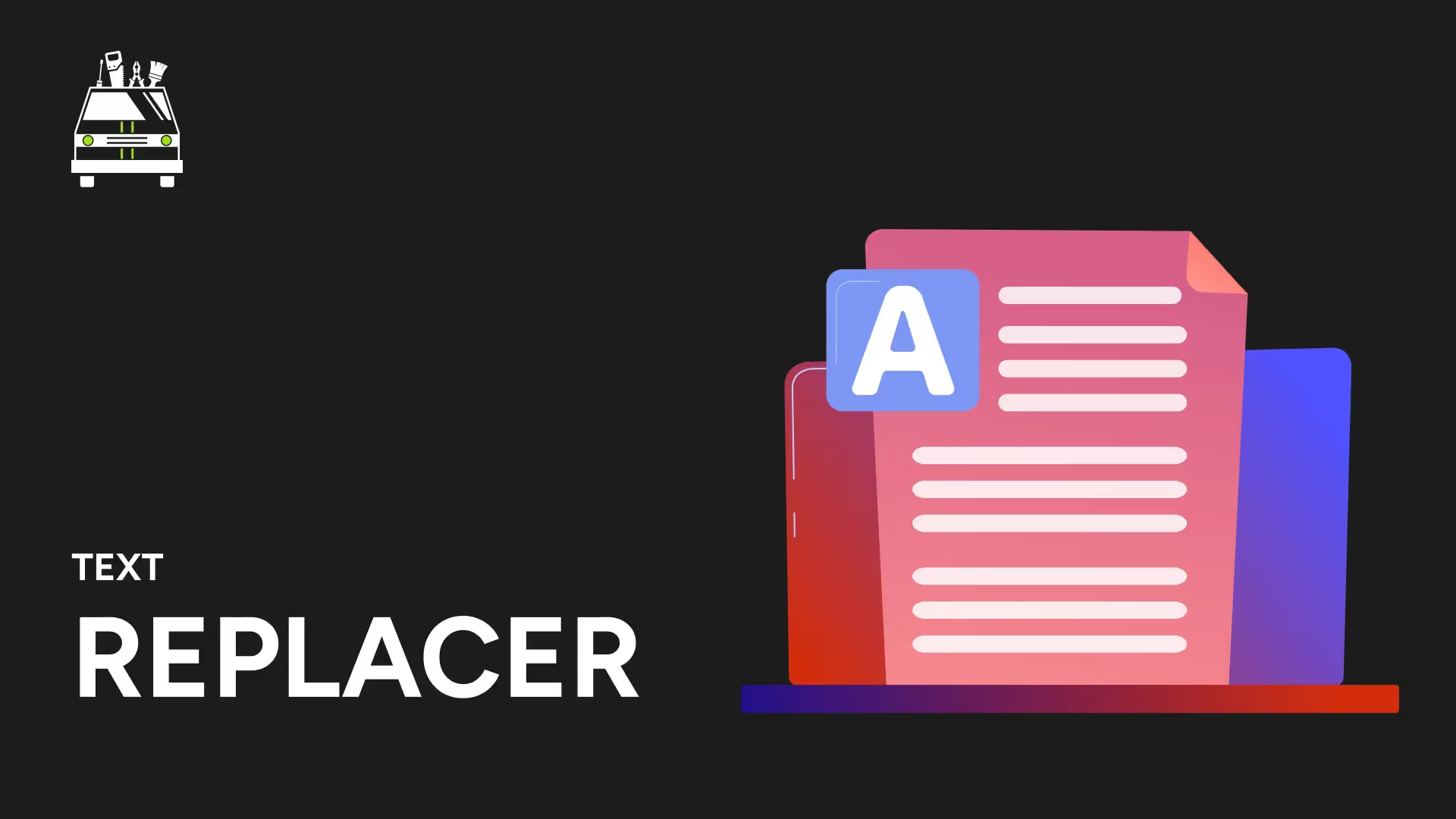Transform Apple's HEIC Format to Universal PNG
Convert your HEIC images into widely compatible PNG files with our efficient HEIC to PNG Converter. Perfect for iPhone users, photographers, and anyone needing to transform Apple's space-saving format into a universally supported image type.
Key Features:
- High-Quality Conversion: Maintain image clarity when converting from HEIC to PNG
- Lossless Transformation: Preserve original image quality without compression loss
- Batch Processing: Convert multiple HEIC files to PNG simultaneously
- Metadata Preservation: Retain important image information during conversion
- Fast Processing Speed: Transform images quickly, regardless of file size
Why Choose Our HEIC to PNG Converter?
- Enhance Compatibility: Convert HEIC to the universally supported PNG format
- Preserve Image Quality: Maintain full image fidelity during the conversion process
- Simplify Sharing: Easily share iPhone photos with non-Apple users
- Improve Editing Options: Convert to PNG for broader software compatibility
- Retain Transparency: Preserve alpha channel information where applicable
Perfect for:
- iPhone users needing to share photos with non-Apple devices
- Photographers working with HEIC files from iOS devices
- Web developers ensuring image compatibility across all platforms
- Digital marketers preparing visuals from iPhone photo shoots
- Anyone receiving HEIC files and needing PNG format
Applications:
- Photo Sharing: Convert HEIC images for easy sharing across all platforms
- Web Design: Transform HEIC photos to PNG for use in website graphics
- Digital Marketing: Prepare iPhone-captured images for multi-platform campaigns
- Photo Editing: Convert HEIC to PNG for use in various editing software
- Printing Services: Transform HEIC files to PNG for print preparation
Key Benefits:
- Universal Compatibility: Ensure your images are viewable on all devices and software
- Maintain Image Quality: Preserve the original clarity and details of your HEIC images
- Simplify Workflow: Easily integrate iPhone photos into various projects
- Flexible Usage: Use converted PNGs for both web and print applications
- Overcome Format Limitations: Work with HEIC content on non-supporting platforms
Note:
While PNG files offer excellent quality and compatibility, they may be larger in size compared to the original HEIC format. Consider your specific use case when choosing between space-saving (HEIC) and universally compatible (PNG) formats.
Try our HEIC to PNG Converter today and effortlessly transform your Apple HEIC images into universally compatible PNG files!
ADVERTISEMENT
More Free Tools
View all
Need a Dedicated Marketing Agency?
Do you need professionals to handle your Branding, Website, SEO, & Paid Ads?
Click Here