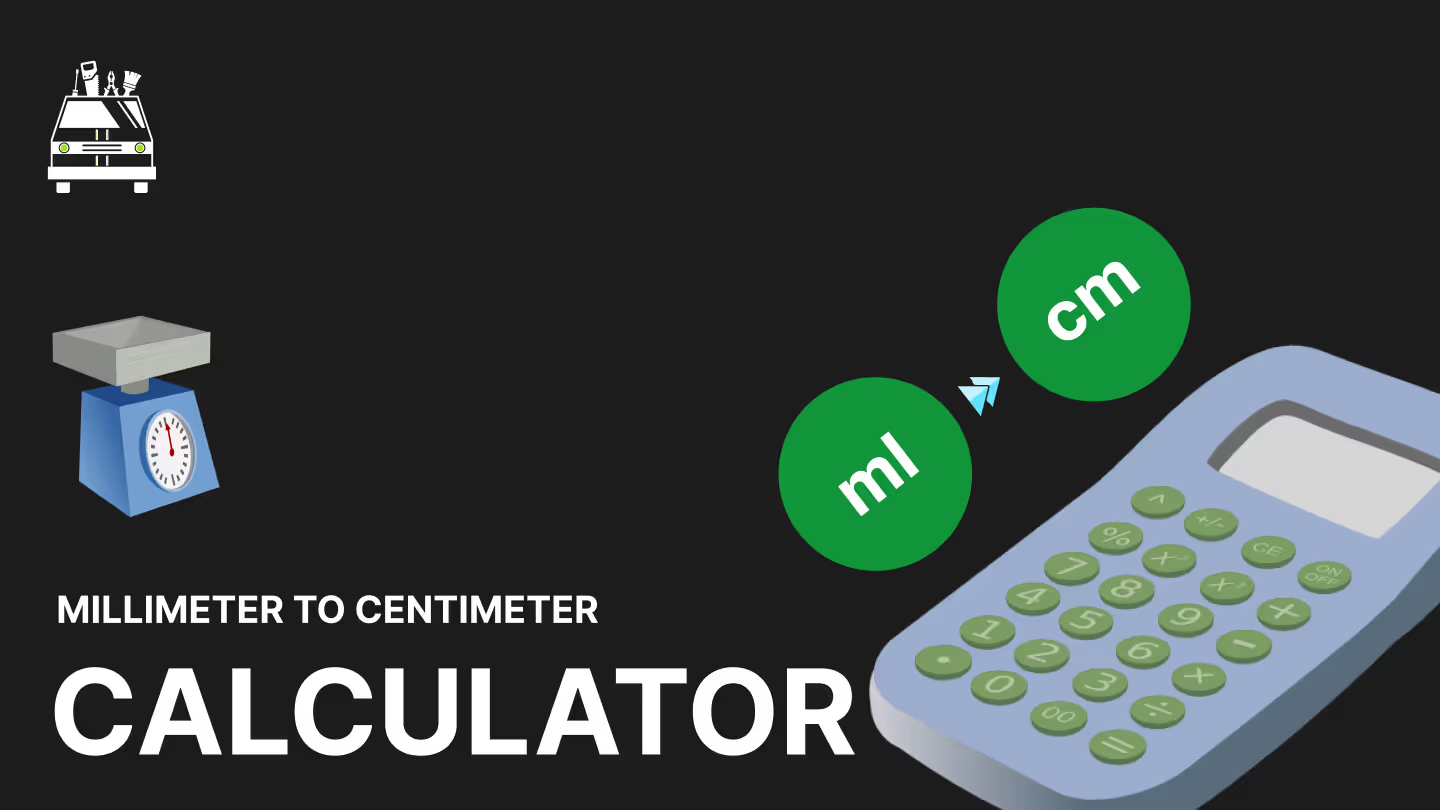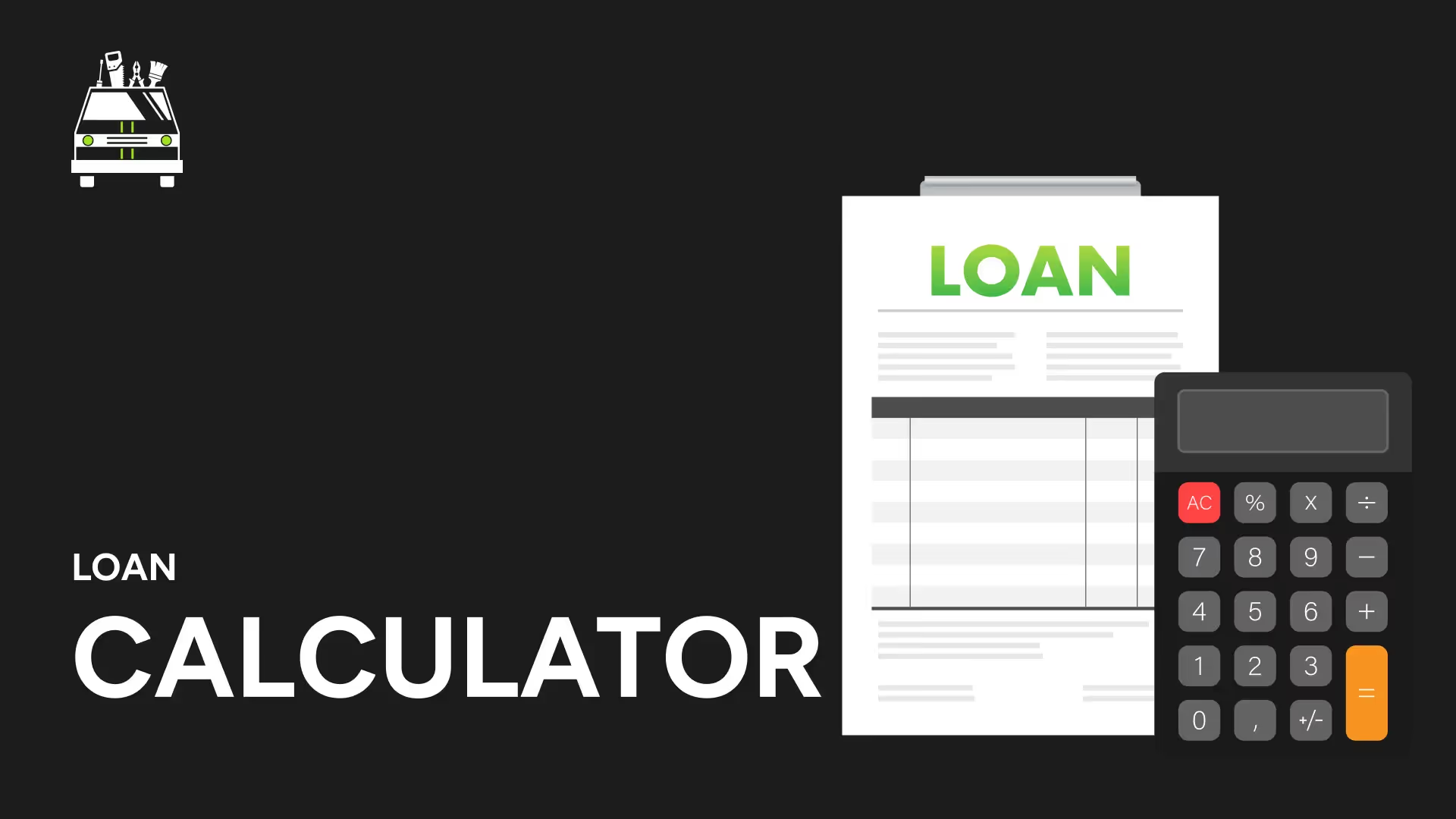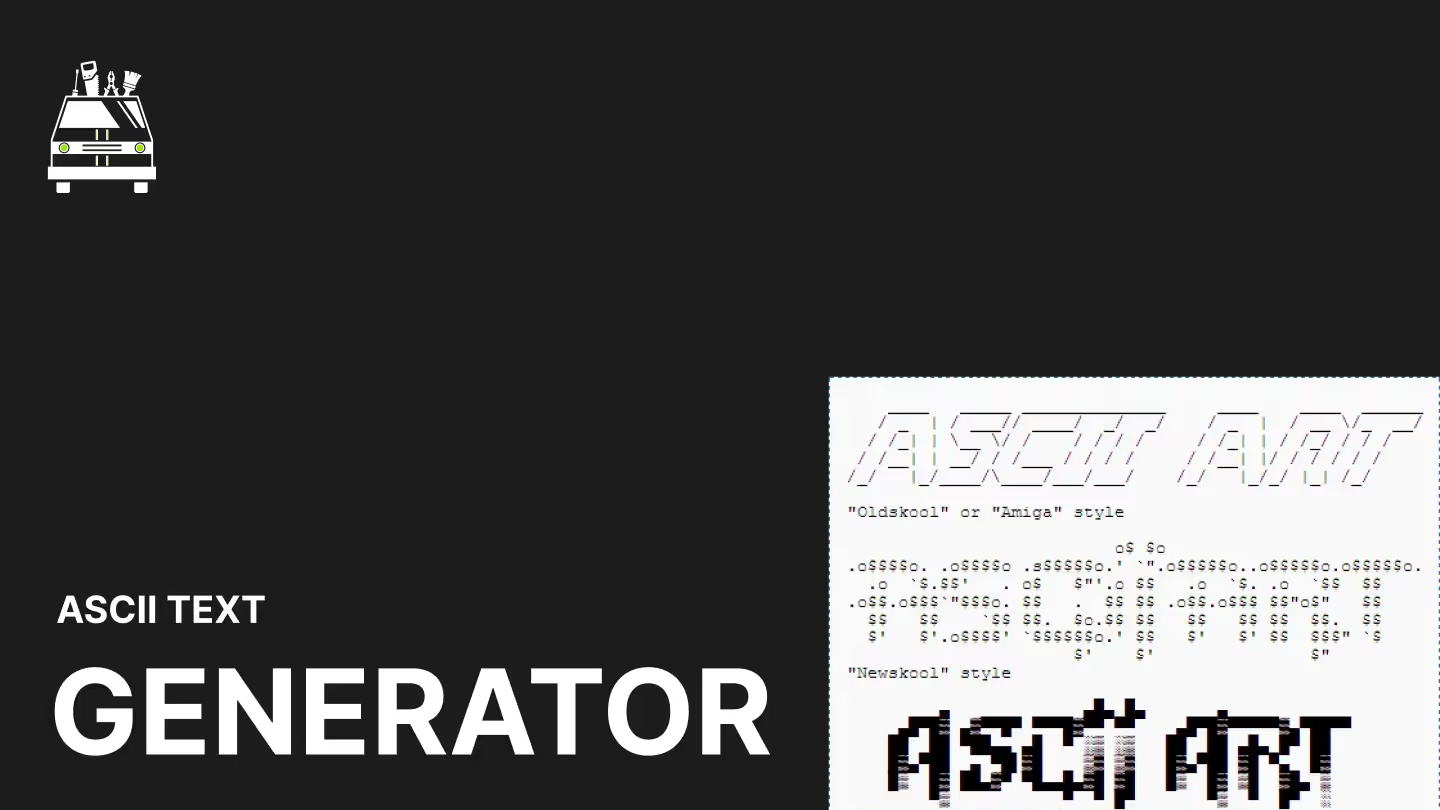Free SVG to PNG Converter
Convert your scalable vector graphics (SVG) into widely compatible PNG images with our efficient SVG to PNG Converter. Ideal for designers, developers, and digital content creators needing to transform vector graphics into a universally supported raster format.
Key Features:
- High-Quality Conversion: Maintain crisp details when converting from SVG to PNG
- Customizable Resolution: Set desired dimensions for the output PNG image
- Transparent Background: Preserve transparency in your converted images
- Batch Processing: Convert multiple SVG files to PNG simultaneously
- Fast Conversion Speed: Transform images quickly, regardless of complexity
Why Choose Our SVG to PNG Converter?
- Enhance Compatibility: Convert SVGs to the universally supported PNG format
- Maintain Image Quality: Preserve visual fidelity during the conversion process
- Flexible Output: Generate PNGs at various resolutions from a single SVG
- Simplify Asset Management: Easily create raster versions of vector graphics
- Streamline Workflow: Quickly prepare SVG designs for platforms requiring PNG
Perfect for:
- Web developers ensuring image compatibility across all browsers
- Graphic designers converting vector logos to raster format
- UI/UX designers preparing icons and illustrations for various uses
- Digital marketers creating visuals for social media platforms
- Print designers needing high-resolution raster images from vector sources
Applications:
- Web Design: Convert SVG graphics to PNG for broader browser support
- Logo Design: Create PNG versions of vector logos for diverse applications
- Icon Creation: Transform SVG icons to PNG for use in various software
- Digital Marketing: Prepare vector graphics for platforms that don't support SVG
- Print Preparation: Generate high-resolution PNG images for print materials
Key Benefits:
- Universal Compatibility: Ensure your images are viewable on all platforms
- Maintain Quality: Generate high-resolution PNGs from scalable SVG sources
- Flexible Usage: Create multiple PNG sizes from a single SVG file
- Preserve Transparency: Maintain alpha channel information in converted PNGs
- Simplify Cross-Platform Design: Easily adapt vector graphics for various media
Note:
While PNG offers excellent quality and compatibility, it may result in larger file sizes compared to SVG, especially for complex graphics. Consider your specific use case when choosing between vector (SVG) and raster (PNG) formats.
Experience the versatility of our SVG to PNG Converter today and effortlessly transform your vector graphics into universally compatible PNG files!
ADVERTISEMENT
More Free Tools
View all
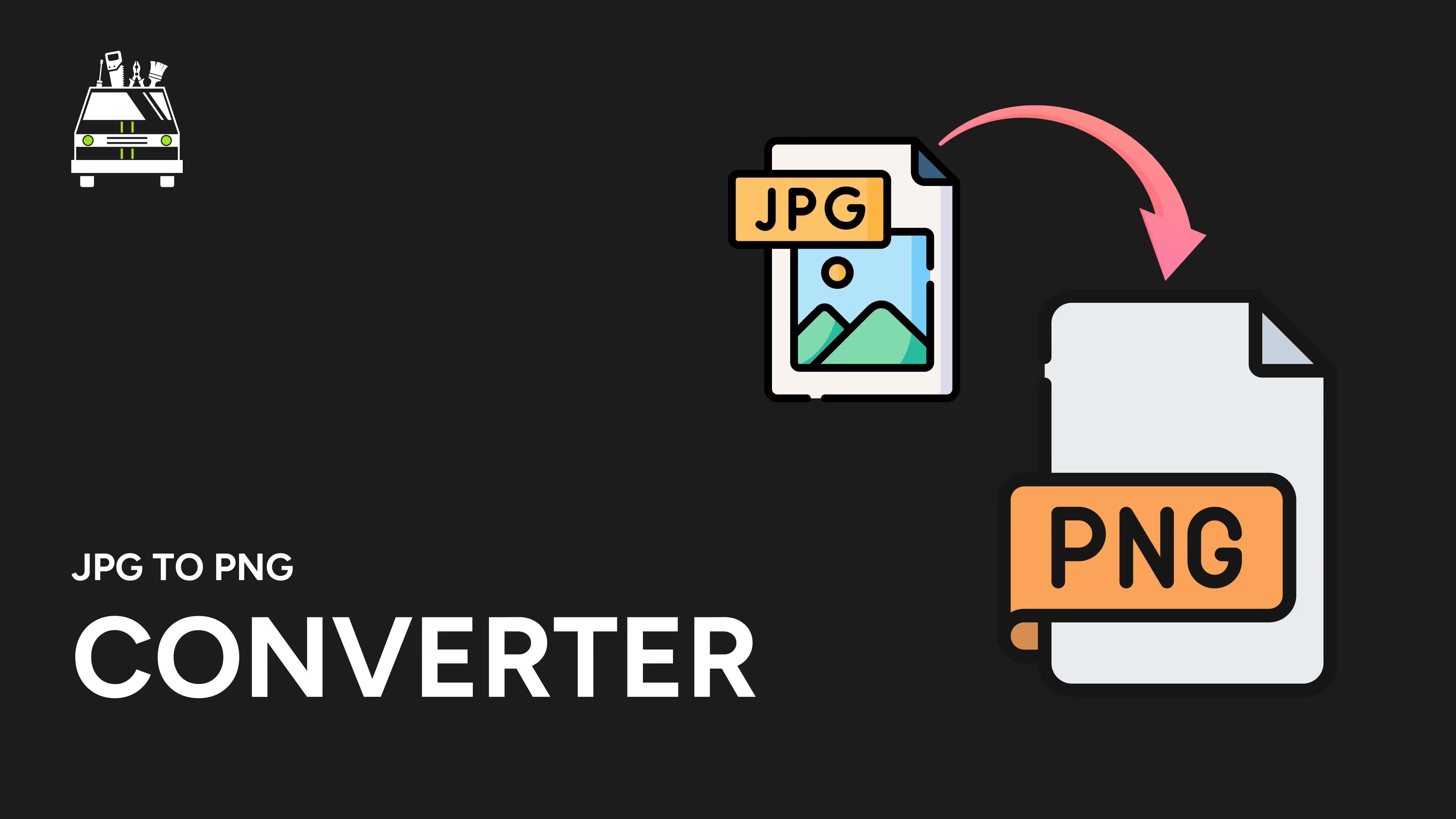
Image tools
JPEG TO PNG Converter
Transform JPG Images into PNG Quickly and Easily
JPEG TO PNG Converter
Need a Dedicated Marketing Agency?
Do you need professionals to handle your Branding, Website, SEO, & Paid Ads?
Click Here