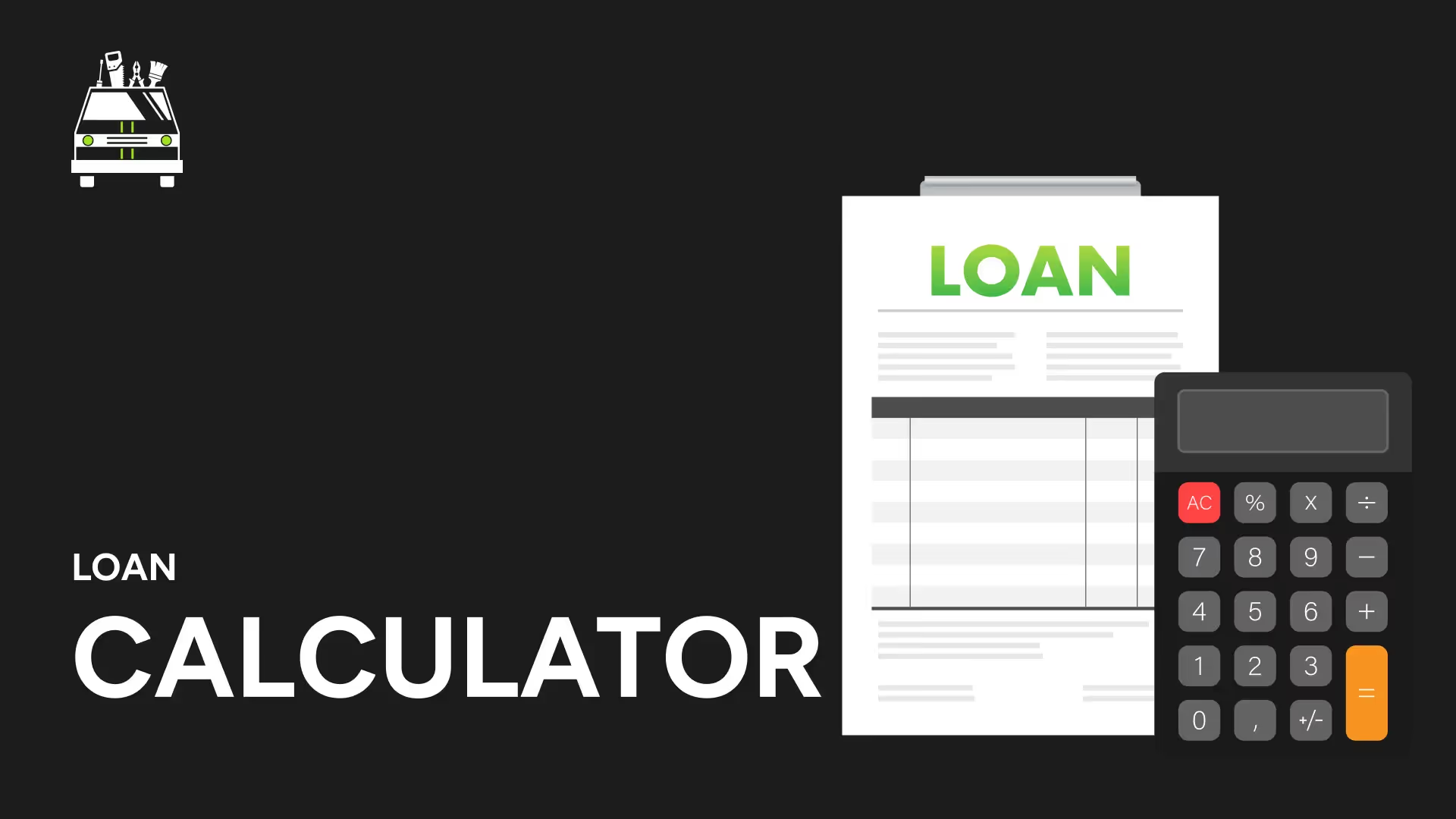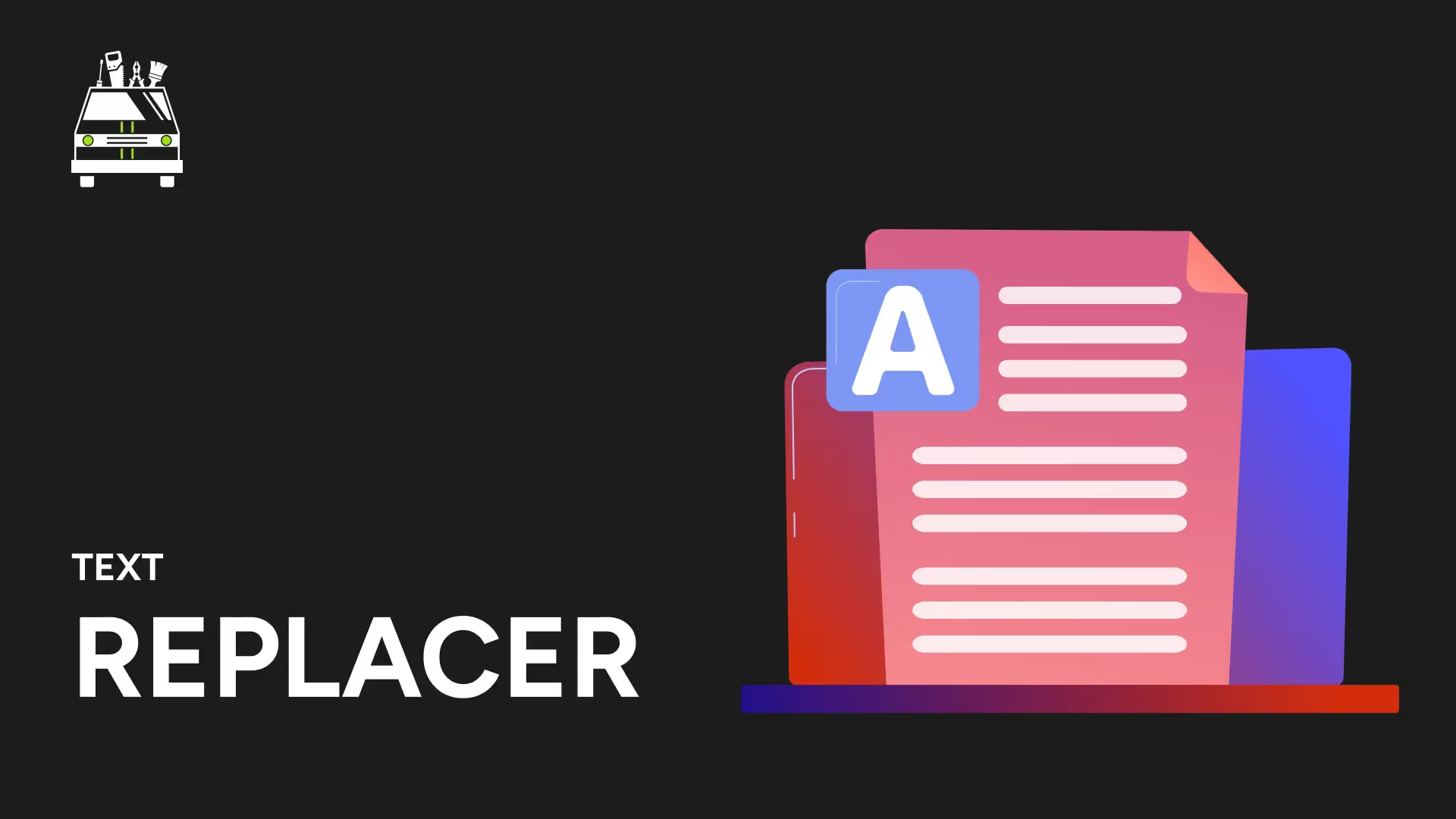Transform JPG Images to High-Quality PNG Format
Convert your JPG images into versatile, high-quality PNG files with our efficient JPG to PNG Converter. Ideal for designers, photographers, and digital content creators looking to enhance image quality and add transparency options.
Key Features:
- Lossless Conversion: Maintain image quality when converting from JPG to PNG
- Transparency Support: Enable transparency in your converted images
- Batch Processing: Convert multiple JPG files to PNG simultaneously
- Metadata Preservation: Retain important image information during conversion
- Fast Conversion Speed: Transform images quickly, regardless of file size
Why Choose Our JPG to PNG Converter?
- Improve Image Quality: Convert to PNG for better color depth and clarity
- Enable Transparency: Add transparent backgrounds to your images
- Enhance Flexibility: Use PNG files for various design and web applications
- Preserve Details: Maintain image fidelity without compression artifacts
- Simplify Workflow: Easily convert JPGs for projects requiring PNG format
Perfect for:
Graphic designers needing higher quality images for projects
Web developers requiring transparent background support
Photographers looking to preserve image quality for editing
Digital artists creating assets for games or applications
Anyone needing to convert JPG files to a more versatile format
Applications:
- Web Design: Convert JPGs to PNGs for better quality web graphics
- Logo Creation: Transform JPG logos to PNG for transparency support
- Photo Editing: Convert to PNG for higher quality image manipulation
- Digital Art: Prepare JPG sketches or artwork for further digital processing
- E-commerce: Enhance product images by converting to higher quality PNG
Key Benefits:
- Superior Image Quality: Enjoy better color reproduction and sharper details
- Transparency Options: Create images with transparent backgrounds
- Lossless Compression: Maintain original image quality without degradation
- Wider Software Compatibility: Use PNGs in more design and editing applications
- Flexible Usage: Suitable for both web and print applications
Note:
While PNG files offer better quality and support transparency, they may be larger in size compared to JPG files. Consider your specific needs when choosing between file size efficiency (JPG) and higher quality with transparency support (PNG).
Experience the quality improvement of our JPG to PNG Converter today and transform your images into versatile, high-quality PNG files!
More Free Tools
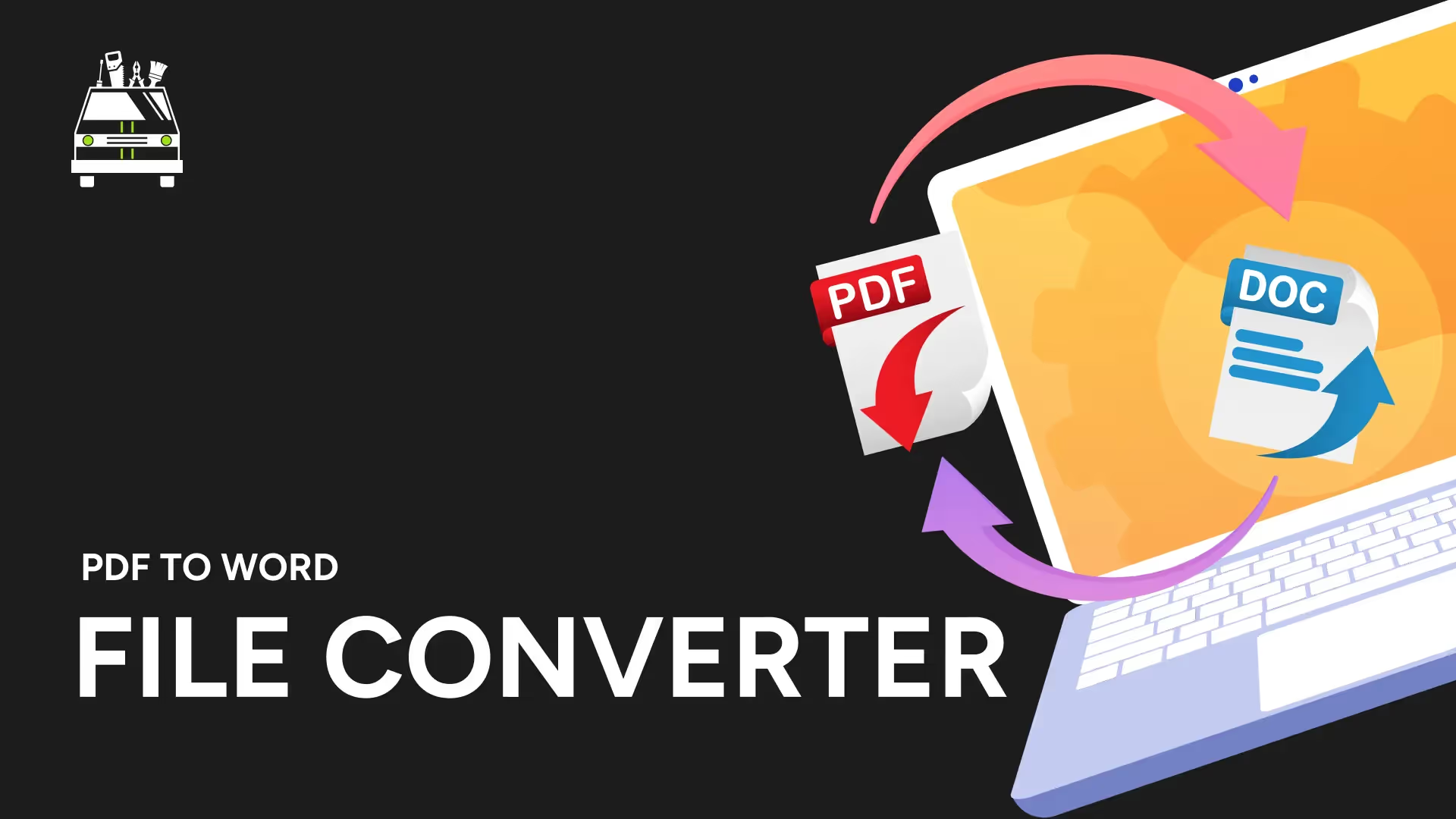
PDF to Word File Converter
Need a Dedicated Marketing Agency?
Do you need professionals to handle your Branding, Website, SEO, & Paid Ads?