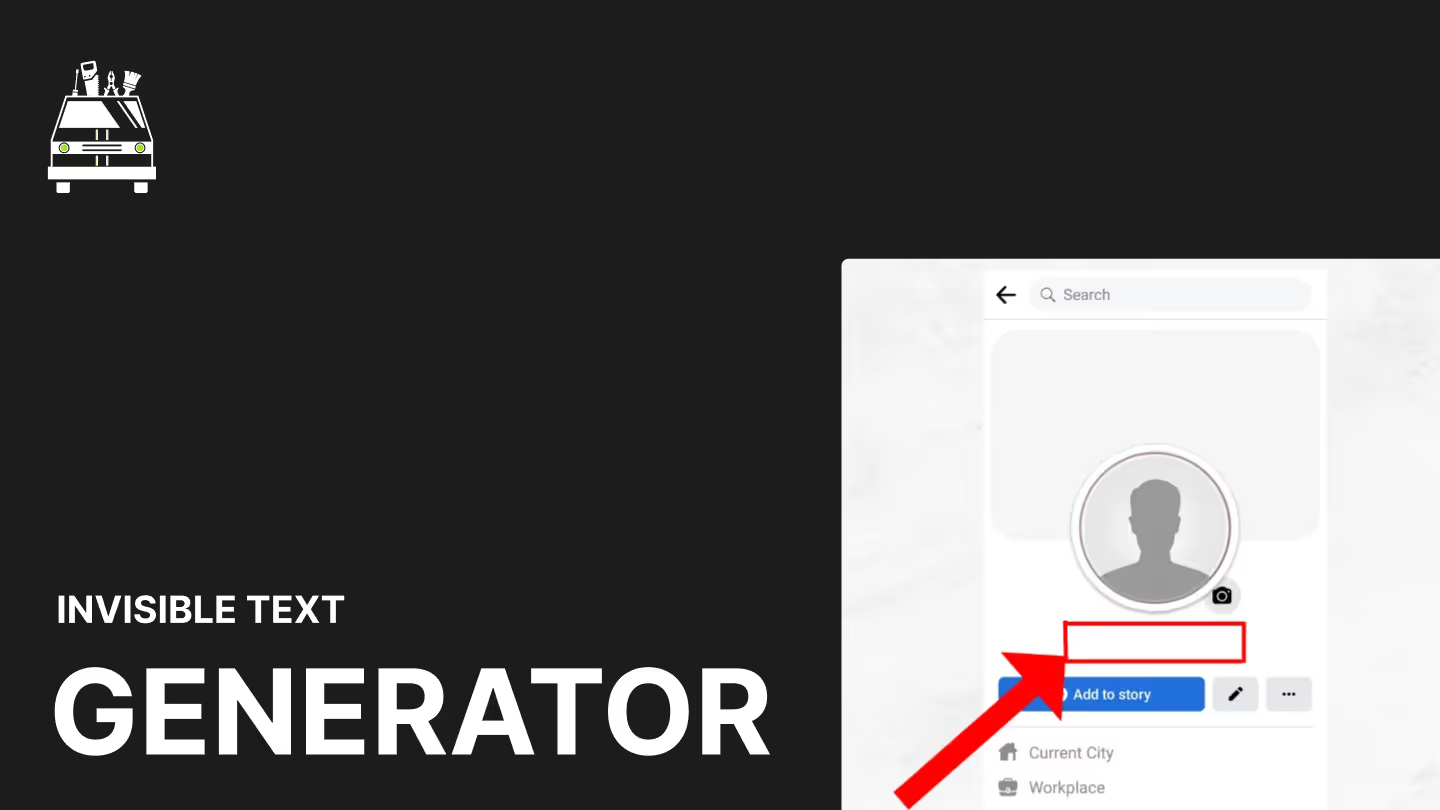Free SVG to WEBP Converter
Convert your scalable vector graphics (SVG) into compact, high-quality WebP images with our innovative SVG to WebP Converter. Ideal for web developers, designers, and digital content creators looking to optimize vector graphics for the web.
Key Features:
- High-Quality Conversion: Maintain visual fidelity when converting from SVG to WebP
- Customizable Compression: Adjust WebP quality settings for optimal file size
- Batch Processing: Convert multiple SVG files to WebP simultaneously
- Fast Conversion Speed: Transform images quickly, regardless of complexity
- Preserve Transparency: Maintain alpha channel information in the conversion process
Why Choose Our SVG to WebP Converter?
- Optimize File Size: Convert SVGs to smaller WebP files for faster web loading
- Maintain Quality: Preserve visual clarity while reducing file size
- Enhance Web Performance: Use WebP for faster page loads and better user experience
- Simplify Asset Management: Convert vector graphics to a web-friendly raster format
- Stay Current: Adopt the modern WebP format for cutting-edge web development
Perfect for:
- Web developers optimizing graphics for faster-loading websites
- UX designers preparing vector assets for web applications
- Digital marketers creating efficient visuals for online campaigns
- E-commerce site owners reducing image sizes for product catalogs
- Bloggers and content creators optimizing graphics for web content
Applications:
- Web Design: Convert SVG icons and illustrations to efficient WebP format
- E-commerce: Optimize product images and graphics for faster page loads
- Mobile App Development: Prepare graphics for WebView-based applications
- Email Marketing: Create lightweight images for responsive email designs
- Content Management: Streamline image assets for content-heavy websites
Key Benefits:
- Reduce bandwidth usage with smaller file sizes
- Improve website loading speeds and performance
- Maintain high image quality with efficient compression
- Simplify the workflow for preparing vector graphics for web use
- Ensure compatibility with browsers that support WebP format
Note: While WebP offers excellent compression and quality, it's important to provide fallback options for browsers that don't support WebP. Consider keeping the original SVG as an alternative for maximum compatibility.
Experience the efficiency of our SVG to WebP Converter today and optimize your vector graphics for superior web performance!
ADVERTISEMENT
More Free Tools
View all
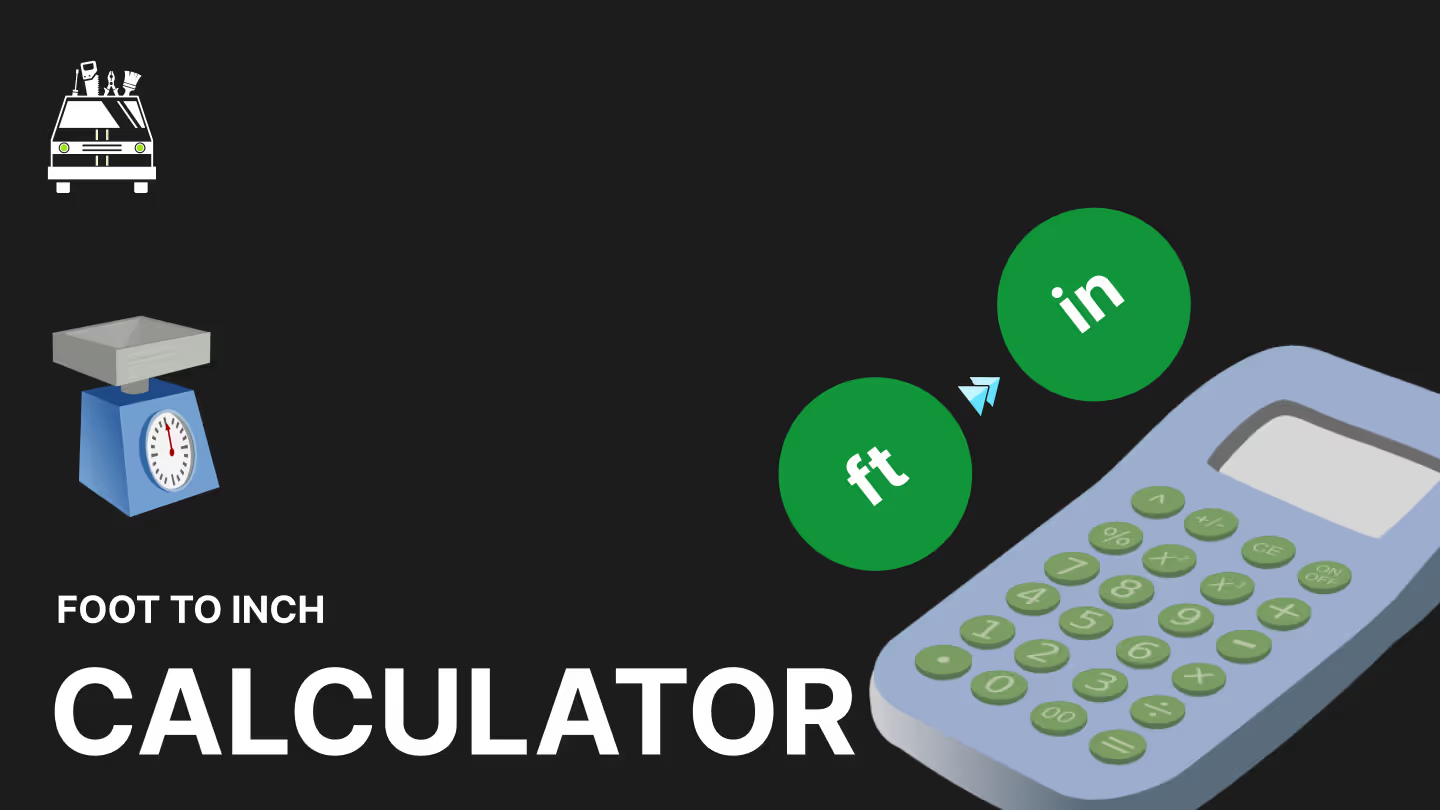
Calculators
Foot to Inch Converter
Convert feet to inches instantly with our tool
Foot to Inch Converter
Need a Dedicated Marketing Agency?
Do you need professionals to handle your Branding, Website, SEO, & Paid Ads?
Click Here